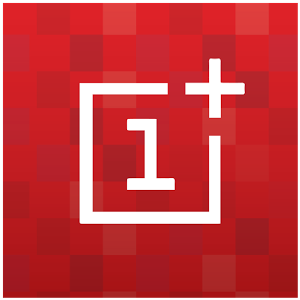
Download
You need to be part of the beta group in order to give this Hydrogen OS a spin. However, forum members have been kind enough to share their own links. You can find a number of download mirrors in the OP of this thread. Make sure you have decent download speeds and a reliable connection to download this 618 MB large ROM. There’s also a handy torrent present in the thread to help those with unreliable connections.Installation
For power users, this step should be no different from installing any other ROM.You will need:
- OnePlus One with unlocked bootloader
- Custom Recovery Installed (TWRP recommended, but others will work too)
- Place downloaded ROM zip file onto your internal sd card
- Reboot into recovery mode
- (Optional but recommended) Make a nandroid backup of your existing ROM
- Navigate in the recovery menu and wipe all partitions except your internal storage and USB-OTG
- Install the downloaded zip through recovery
The first boot will take some more minutes as all the 111 pre-installed applications initialize.
First Boot & Setup
On the first boot setup screen, you get greeted with the language selection menu offering options between two types of Chinese and thankfully, English. What follows the language screen are the usual guides for setting up the phone.Surprisingly, I encountered the dialog box for Google’s Location Service permissions. This was surprising due to the fact that I did not flash any Google Apps package, meaning the Hydrogen OS ROM comes pre-installed with Google Services.
Homescreen & App Drawer
Once you exit the setup process, you land at the homescreen. For someone using an AOSP ROM for quite some time, this comes as a jarring surprise as Hydrogen OS does not feature a homescreen. Or an app drawer. What you land on is a mix of homescreen and app drawer, much like MIUI. The first page of the “homescreen” contains shortcuts to a few system apps, while swiping to the next page uses the card stack animation to display the rest of the pre-installed apps. You can uninstall user apps directly from here by dragging them to the bin icon.Lockscreen
The
Lockscreen is very minimalistic, featuring only the date and time.
Swiping up unlocks the device. You can not access the notification
drawer, nor the quick settings panel from here. There are also
limitations on setting the Lockscreen wallpaper, as you cannot choose
outside of the handful of preset images.
Notification Drawer
Swiping from up to down on the homescreen actually brings up a quick search box for apps. To access the notification drawer, you have to make sure to swipe from the very top edge and actively try to start from the status bar. This does feel rather counter-intuitive on a 5.5″ phone as it deters one handed operation. Swiping down again on the notification drawer also does not open the Quick Settings panel, while the button on the right that does look like a switch for quick swap to Quick Settings instead takes you to the App Notification Manager screen.When a notification arrives, swiping to the right will take you to the relevant app, while swiping to the left will dismiss it.
In the hunt for Quick Settings, I managed to swipe from the bottom of the screen, and lo and behold! The Quick Settings slides out halfway from the bottom to reveal shortcuts for various apps like Flashlight, Calculator, Camera and well, Settings. There are also icons for toggling various settings, just like how it is in the Quick Settings panel. There is also a dedicated toggle for VPN, which would come handy for their market.
Recents Panel
The Recent Panel follows the standard AOSP card style, with the addition of a kill-all button.Settings
The Settings app is rather limited at first glance, offering only a few settings. However, a lot of other options are tucked away inside the visible options. For example, the Apps and Permissions option is home to other nifty features like a Startup Manager called as “Auto Startup”, the Notification Manager mentioned above and a Permission Manager (ala App Ops). The Advance Settings option brings up the Developer Options screen, which is enabled by default, saving you multiple taps on the Build Number (the entry of which does not exist).Phone
The default app in Hydrogen OS features 3 tabs: Call Log (default), Contacts and a “Yellow Pages” tab, along with a Floating Action Button for displaying the dialpad. The Yellow Pages tab is one of those areas in Hydrogen OS which does not have any English elements, but based on my interaction, the tab contains shortcuts for services like Recharge, Cab Services, Movies and Travel.Gallery
The Hydrogen OS Gallery app comes with two tabs: Photos and All Pictures. The Photos tab which is the default tab, displays only pictures and videos taken via the phone’s camera and is presented in a grid layout sorted through date.Clock
The clock app is one of those areas where stock Android should borrow from, as far as theming goes. The 4 standard tabs are present: Alarm, Clock, Timer, Stopwatch.Camera
The camera present is an unthemed, stock AOSP camera app. Stock functionality is intact, so nothing more to mention here.Calendar & Calculator
The calendar and calculator apps have also received a UI refresh, but both remain similar in functionality to their stock AOSP counterparts.Browser
The Browser app sports a very iOS feel to it. There is a complete design refresh different from any other browser that I have ever used. The browser start-up page sports shortcut lists, along with a summary of previously visited URL’s. Unsurprisingly, the default search provider in the browser is from Baidu and not Google.OnePlus Weather
This is an addition to the stock apps present. It features a unique design and animations. The app by itself is a visual treat as it makes use of the device sensors to alter the animations. For example, the falling rain drop animation is always falling downwards in the direction of gravity, irrespective of device orientation. A caveat of the app is that it may not find your location at all and is another area without English translation, thereby leaving you with a beautiful but useless app.OnePlus Market
In the app drawer/homescreen, this app is simply mentioned as “Market”, but if the folders it created on my SD card are clues, this app is called OnePlus Market. This is another app which does not feature a word of English, so on the basis of UI, it looks like a standard market application for downloading apps and games.Hydrogen OS Limitations
Out of the box, the ROM does not come with root access, which is standard for a ROM meant for the open market. This can be quickly remedied by flashing SuperSU‘s root package.The ROM is also missing some notable features which have become synonymous with the OnePlus. For one, there is no option to disable the capacitive buttons on the device and enable a navigation bar, something I personally prefer. There are also no screen off gestures present in the settings. The ROM also comes with Double-Tap-To-Wake disabled with no setting to enable it, but this can be remedied by using an app to enable it.
There is a lot of Chinese interspersed throughout apps, even though the system language has been set to English. Some design decisions like separate directional swipes for notification panel and quicksettings feel counter-intuitive and definitely need getting used to. The swipe up from below for the quick settings is a rather illogical decision on UX as there is no indication that something will even happen with a swipe up gesture (I “discovered” it on accident).
The status bar is left largely unused as it only houses the icons for Wifi, Signal Strength and Battery, while the left side of the status bar is always left unused for some reason, as it did not display any notification icons for me even when I had many. It might feel like a small caveat, but for me, I did not realise I had restored my 50+ apps via Play Store as there was no ongoing notification for the same.
The ROM also did not come along with a Music Player app and neither with a File Manager, so there is no way of accessing anything other than pictures and videos outside of the Photo app. Of course, Hydrogen OS is still Android, so you can always download alternatives from the Play Store.
Performance wise, the ROM performs better than Oxygen OS but does not match newer CM12.1 nightlies or CM12.1 based ROMs. There are no apparent lags, but apps take a tad-half-second longer to open even when I had a lot of free RAM. I could not thoroughly test battery life, but there were no indications that the ROM will give stellar battery performance, so by my estimates, it will be slightly improved or be at par with Oxygen OS but not within range of closer-to-AOSP options.
One important point to mention here is that the ROM is in limited beta release and is not a consumer release, so there is scope for things to get better.
Conclusion
For a normal consumer, Hydrogen OS in its beta state is definitely better than Oxygen OS in its release state. The UI is more polished, there are less graphical glitches, and it performs at par, if not better, with regards to performance and battery life. This does say something as Oxygen OS follows a more minimalistic approach from AOSP while Hydrogen OS goes in the opposite direction. As a ROM, Hydrogen OS is what Oxygen OS never was: a ROM to show off.
If you are content with using a closed source ROM made specifically for the Chinese market, then Hydrogen OS can become your daily driver. Even if you do not belong in that group, I recommend giving this ROM a spin only to experience something different in terms of UI. Be sure to have a nandroid backup as chances are, it may not become your daily driver in its current state.
What do you think of Hydrogen OS? Does the UI impress you on the first look? Do you feel OnePlus did a fair job with Oxygen OS? Let us know your thoughts in the comments below!
CREDITS : Aamir Siddiqui


No comments :
Post a Comment